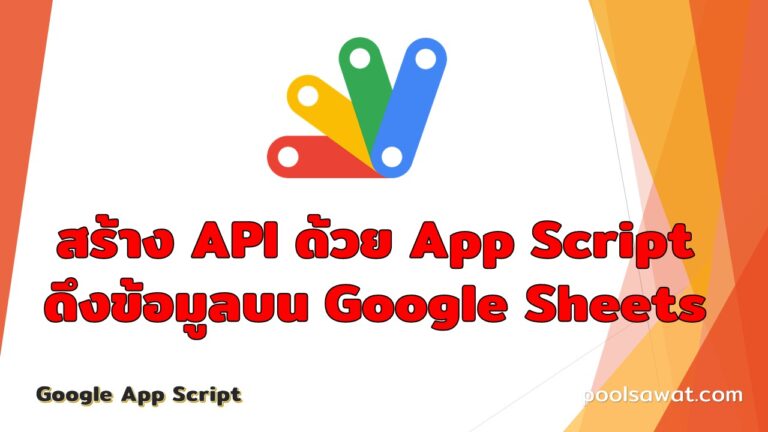เมื่อครั้งงาน Arduino Day 2017 (Bangkok) ที่ผ่านได้ยินทาง Nectec- Thialand ได้มาเชิญชวนให้ใช้ Product ที่พัฒนาโดยคนไทยทางด้าน Cloud Platform Service ที่ชื่อว่า NetPie เขาบอกว่า Product นี้ช่วยให้การพัฒนางานด้าย IOT สะดวกและรวดเร็วยิ่งขึ้น
Netpie Features
- THING-CENTRIC DEVELOPMENT เป็นเสมือนศุนย์กลางเพื่อใช้ในการรับส่งข้อมูลกัน
- IDENTITY MANAGEMENT สามารถเข้าถึง Netpie โดยไม่จำเป็นว่า Client จะมี IP หรือไม่มีก็ได้
- DYNAMIC AUTHORIZATION สามารถปรับเปลี่ยนการเข้าถึงข้อมูลแบบไดนามิก
- TRANSPARENT CONNECTIVITY การติดต่อสื่อสากันระหว่าอุปกรณ์สามารถทำได้เสมือนความรู้สึกแบบ end-to-end
- SERVICE-ORIENTED MODEL หากต้องการความช่วยเหลือให้นุกถึง Netpie
- TRUE CLOUD ARCHITECTURE มีการออกแบบมาเพื่อให้บริการแบบ Cloud เพื่อให้สามารถขยายขนาดได้ในอนาคต
อ่านข้อมูลเพิ่มเติมได้ที่ https://www.nectec.or.th/innovation/innovation-software/netpie.html
เริ่มต้นการใช้งาน Netpie กับ Esp8266
เตรียมเครื่องมือกันก่อน
- Download Arduino IDE 1.6.9 or later from https://www.arduino.cc/en/Main/Software
- หลังจากติดตั้งสำเร็จ, open Preferences
- เพิ่ม “
http://arduino.esp8266.com/stable/package_esp8266com_index.json" ใส่ในช่อง“Additional Board Manager URLs” กดOK - เปิดเข้าเมนู Boards Manager ค้นหา “esp8266” และติดตั้ง
- ในเมนู Tools เลือก ESP8266 boards
- Download Microgear library จาก https://github.com/netpieio/microgear-esp8266-arduino/archive/master.zip
- เลือกเมนู Sketch => Include Library => Add .zip Library เลือก microgear.zip ที่ Download มาจากข้อ 6.
เมื่อติดตั้งเครื่องมือพร้อมสิ่งที่ต้องทำต่อไปมีด้วยกัน 2 สิ่ง
- ไปสร้าง Project ที่ https://netpie.io/ (ลงทะเบียนฟรี) สมัครสมาชิก เข้าใช้งานระบบ และก็ให้ทำตามขั้นตอนการสร้าง Project จากนี้ https://netpie.io/getstarted
- เขียนโค๊ด
/* NETPIE ESP8266 basic sample */ /* More information visit : https://netpie.io */ #include <ESP8266WiFi.h> #include <MicroGear.h> const char* ssid = <WIFI_SSID>; const char* password = <FILE_PASSWORD>; #define APPID <APP_ID>; //====ได้จากตอนที่เราตั้งชื่อ Project ที่ netpie #define KEY <KEY>; //====จะได้จากตอนสร้าง Key #define SECRET <SECRET>; #define ALIAS "led1"; WiFiClient client; int timer = 0; int i = 1; MicroGear microgear(client); int LED = D4; /* If a new message arrives, do this */ void onMsghandler(char *topic, uint8_t* msg, unsigned int msglen) { Serial.print("Incoming message --> "); msg[msglen] = '\0'; char strState[msglen]; for (int i = 0; i < msglen; i++) { strState[i] = (char)msg[i]; Serial.print((char)msg[i]); } Serial.println(); String stateStr = String(strState).substring(0, msglen); //=========== ช่วงประมวลผลคำสั่ง ============= Serial.println("stateStr ::== "); Serial.println(stateStr); if (stateStr == "ON"){ digitalWrite(LED, HIGH); microgear.chat("sw1", "ON"); //==== คำสั่ง chat เพื่อบอกส่งค่าสถานะไปยังหลอด LED บน NETPIE Freeboard }else{ digitalWrite(LED, LOW); microgear.chat("sw1", "OFF"); //==== คำสั่ง chat เพื่อบอกส่งค่าสถานะไปยังหลอด LED บน NETPIE Freeboard } //=========== ช่วงประมวลผลคำสั่ง ============= } void onFoundgear(char *attribute, uint8_t* msg, unsigned int msglen) { Serial.print("Found new member --> "); for (int i = 0; i < msglen; i++) Serial.print((char)msg[i]); Serial.println(); } void onLostgear(char *attribute, uint8_t* msg, unsigned int msglen) { Serial.print("Lost member --> "); for (int i = 0; i < msglen; i++) Serial.print((char)msg[i]); Serial.println(); } /* When a microgear is connected, do this */ void onConnected(char *attribute, uint8_t* msg, unsigned int msglen) { Serial.println("Connected to NETPIE..."); /* Set the alias of this microgear ALIAS */ microgear.setAlias(ALIAS); } void setup() { /* Add Event listeners */ /* Call onMsghandler() when new message arraives */ microgear.on(MESSAGE, onMsghandler); /* Call onFoundgear() when new gear appear */ microgear.on(PRESENT, onFoundgear); /* Call onLostgear() when some gear goes offline */ microgear.on(ABSENT, onLostgear); /* Call onConnected() when NETPIE connection is established */ microgear.on(CONNECTED, onConnected); Serial.begin(115200); Serial.println("Starting..."); /* Initial WIFI, this is just a basic method to configure WIFI on ESP8266. */ /* You may want to use other method that is more complicated, but provide better user experience */ if (WiFi.begin(ssid, password)) { while (WiFi.status() != WL_CONNECTED) { delay(500); Serial.print("."); } } Serial.println("WiFi connected"); Serial.println("IP address: "); Serial.println(WiFi.localIP()); /* Initial with KEY, SECRET and also set the ALIAS here */ microgear.init(KEY, SECRET, ALIAS); /* connect to NETPIE to a specific APPID */ microgear.connect(APPID); pinMode(LED, OUTPUT); } void loop() { /* To check if the microgear is still connected */ if (microgear.connected()) { Serial.println("connected"); /* Call this method regularly otherwise the connection may be lost */ microgear.loop(); } else { Serial.println("connection lost, reconnect..."); if (timer >= 5000) { microgear.connect(APPID); timer = 0; } else timer += 100; } delay(100); }ส่วนการต่อ LED ให้ไปดูต่อบทความ https://www.poolsawat.com/no-off-led-with-nodemcu/
เมื่อดำเนินการขั้นตอนที่กล่าวมาเสร็จก็ลองทดสอบ
หลักการทำงานของ Netpie กับ ESP8266
- Run Program บน NodeMCU ต่อ LED ไว้
- จะสั่งการทำงานจากหน้า Freeboard Dashboard ที่ Netpie มีบริการไว้ให้
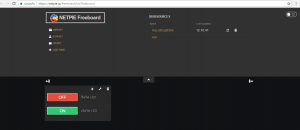
- กดปุ่มปิด ไฟจะติด กดปิดไฟจะดับ
- ถ้าการทำงานไม่เป็นไปตามนี้ ให้ไปตรวจสอบ ค่าที่ #defind appid,key,secret อีกครั้ง