ต่อจากบทความ Robot Framework เตรียมพร้อมก่อนเริ่มโค๊ด Robot EP1 จะแนะนำ scripts ของ robot ที่จำเป็นต้องทราบก่อนการเพิ่มโค๊ด Robot มาต่อกันที่บทความนี้ขจะพาทุกคน เริ่มสร้าง กำหนดโครงสร้างโฟลเดอร์ ไฟล์ ต่างๆ ของ โปรเจค
คำแนะนำเกี่ยวกับข้อมูลและเนื้อหาของบทความนี้
- ติดตั้ง python 3.8 ขึ้นไป
- ติดตั้ง pycharm
กำหนดโครงสร้างโฟลเดอร์ ไฟล์ ต่างๆ ภายในโปรเจค
ตัวอย่างนี้เป็นเพียงการออกแบบจากผู้เขียนบทความเอง เท่านั้น ผู้อ่านสามารถปรับเปลี่ยน แก้ไข เพื่อให้เหมาะสม
- poolsawat.com (ชื่อโปรเจค)
- keywords (ไฟล์ keywords ต่าง ๆ )
- ***_keywords.robot
- pythonlibs (function ต่าง ๆ สามารถเรียกใช้งานเหมือนกับ keywords ปกติ)
- ***.py
- resources (ไฟล์ data, config, data test)
- configs
- dev
- env.yaml
- staging
- env.yaml
- dev
- testdata
- dev
- module1_data.yaml
- staging
- module1_data.yaml
- dev
- commons.yaml
- imports.robot
- configs
- scripts
- testcases (ไฟล์ testcases ต่าง ๆ)
- module1_testcase.robot
- venv
- requirements.txt
- keywords (ไฟล์ keywords ต่าง ๆ )
ตัวอย่างคำสั่ง รัน testcase และ ผลลัพธ์จากการ รัน testcase
command เพื่อใช้สั่ง run testcase
robot -L TRACE --variable ENV:dev -t "CASE_000**" "testcases/episode_1.robot"- robot : คำสั่งจะสามารถเรียกใช้งานได้หลังจากติดตั้ง robotframework
- -L TRACE : write log level TRACE
- –variable ENV:dev : defined variable ENV เพื่อใช้แยก resource environment ในโค๊ด Robot
- -t “CASE_000**” : filter cases ที่ต้องการสั่งรัน เป็นชุด testcase เพื่อใช้ในการรัน
- “testcases/episode_1.robot” : specific file testcase ที่จะรัน
(poolsawat.com-venv1) D:\RobotFramework\poolsawat.com>robot -L TRACE --variable ENV:dev -t "CASE_000**" "testcases/episode_1.robot"
==============================================================================
Episode 1
==============================================================================
CASE_00001 lesson 1 Log to console 'Hello World 1'
CASE_00001 lesson 1 Log to console | PASS |
------------------------------------------------------------------------------
CASE_00002 lesson 2 use external keywords with void 'Result from Print Message from agruments keywords ::==''Hello world 2'
CASE_00002 lesson 2 use external keywords with void | PASS |
------------------------------------------------------------------------------
CASE_00003 lesson 3 use external keywords with return .'Result from Calculate value keywords::=='15
CASE_00003 lesson 3 use external keywords with return | PASS |
------------------------------------------------------------------------------
CASE_00004 lesson 4 get data from yaml file 'request ::='{'name': 'poolsawat Dev Env', 'age': 30, 'nation': 'Thai'}
.'expect_data ::=='{'status': {'code': 'API200', 'message': 'Success'}}
CASE_00004 lesson 4 get data from yaml file | PASS |
------------------------------------------------------------------------------
CASE_00005 lesson 5 get env global file 'app_name ::=='poolsawat.com
CASE_00005 lesson 5 get env global file | PASS |
------------------------------------------------------------------------------
CASE_00006 lesson 6 use custom lib keywords .'now ::=='2022-07-13 14:47:23.480131
CASE_00006 lesson 6 use custom lib keywords | PASS |
------------------------------------------------------------------------------
CASE_00007 lesson 7 use variable with resource environnment 'welcome_message from dev::=='welcome from Dev environment
CASE_00007 lesson 7 use variable with resource environnment | PASS |
------------------------------------------------------------------------------
Episode 1 | PASS |
7 tests, 7 passed, 0 failed
==============================================================================
Output: D:\RobotFramework\poolsawat.com\output.xml
Log: D:\RobotFramework\poolsawat.com\log.html
Report: D:\RobotFramework\poolsawat.com\report.html
และสามารถเปิดตรวจสอบ result ได้จากไฟล์ .\log.html
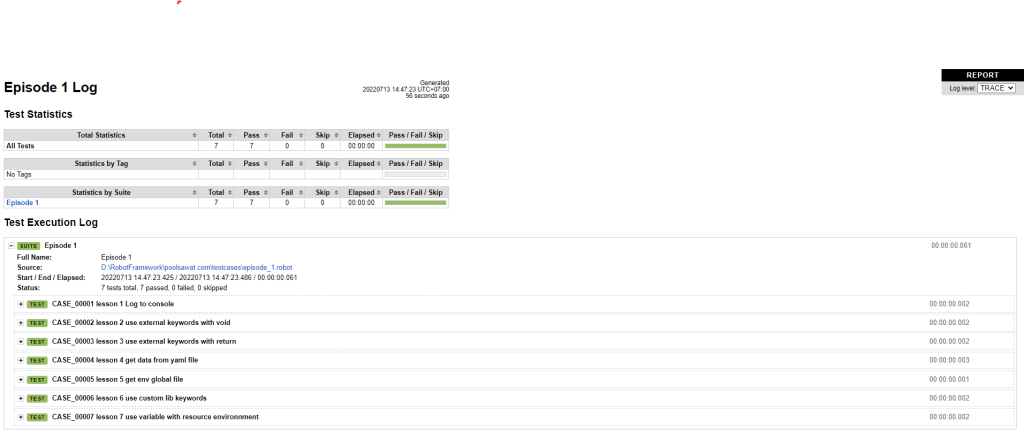
บทความถัดไปจะเป็นเนื้อหาที่เน้นลงลึกไปในรายละเอียดของไฟล์ต่าง ๆ ขอบคุณที่ติดตาม
EP1 Robot Framework เตรียมพร้อมก่อนเริ่มโค๊ด Robot EP1
EP3 Robot Framework อธิบายการทำงาน EP3
EP4 Robot Framework แนะนำ Pycharm IDE ช่วยให้เขียน Robot ง่ายยิ่งขึ้น EP4